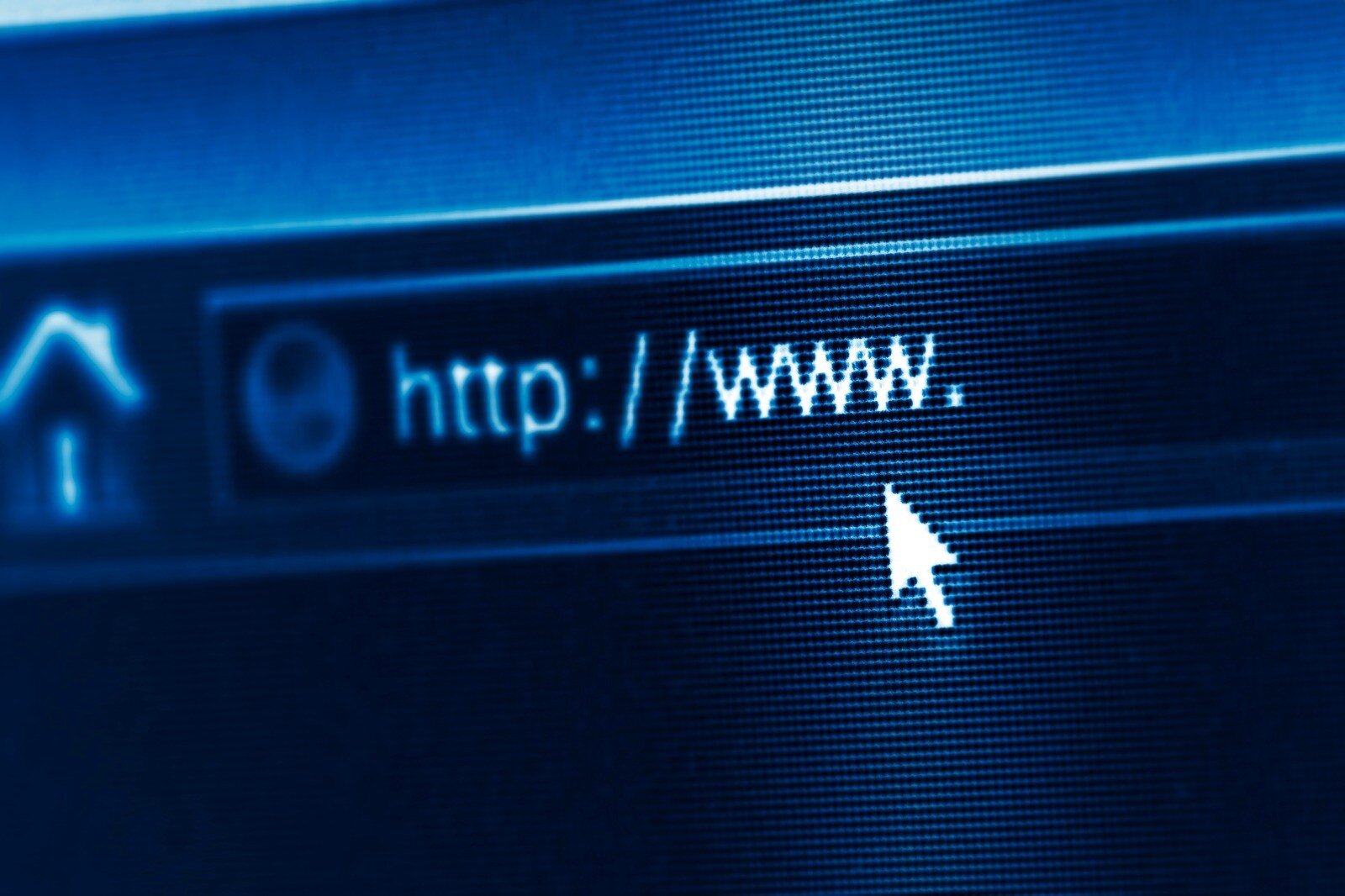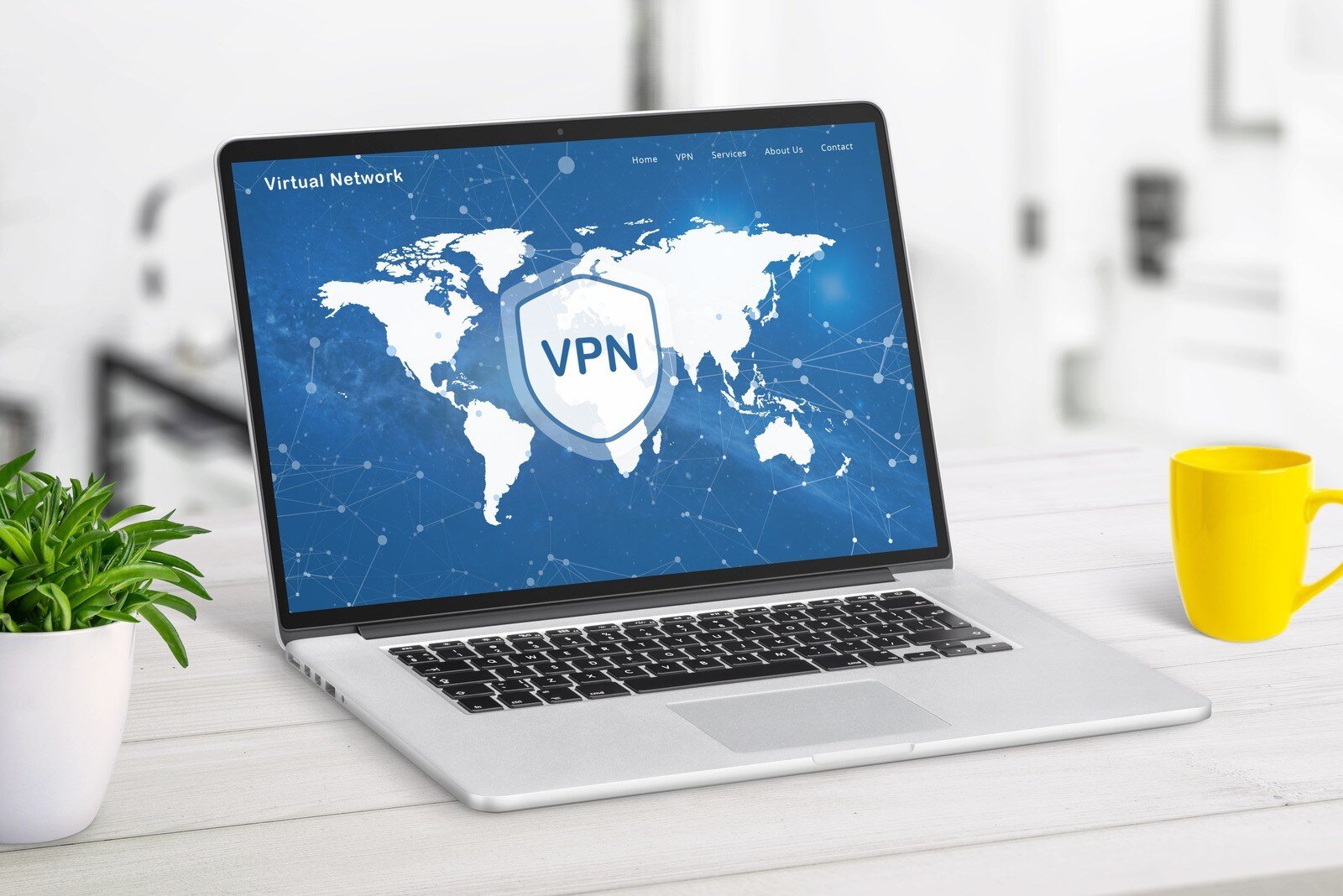Impulse just launched our upgraded suite of UC-One Softphone apps.
Here are some instructions on how to get up and running with the new apps, as well as some tips on how to use them.
UC-One is a softphone application that emulates the functionality of your Polycom phone while also adding video, chat, presence, screen-sharing, and an optional meetings feature (meetings require an additional license).
How to install:
– Instructions on how to download and set up the applications are located here.
– The activation code is NPF6JT
– Your username and password are the same as your ClearStar web access portal. If we don’t provide it, and you need it reset, let us know.
– Please note that the username is case sensitive, smartphones and tablets tend to auto capitalize the first letter which will cause issues.
Instruction videos and PDFs
– Desktop app video
– Mobile app video
– Mobile app quick-tips PDF
– Complete user guide
Adding contacts:
Be sure to add your most called users as contacts, this will provide presence which lets you know if they are on the phone or in a meeting. Setting contacts as favorites will make them quickly accessible in the mobile app.
On the desktop, you can search for a user and then right click to add a contact. Then, you can set them as a favorite. On the mobile app, you must search for a contact and then add them as a favorite . Unfortunately, the mobile app does not let you add or show general contacts, only favorites. Favorites added on desktop will show up on mobile and vice versa.
Mobile app tips:
VoIP Mode – There are two ways to make and receive calls in the mobile client, and there are tradeoffs to both modes. VoIP mode on uses your data (LTE or WiFi) and VoIP mode off uses your cell minutes just like a normal cell call. We recommend turning VoIP mode off for most users to ensure less call issues. To switch modes tap the top left settings menu and then tap the use VoIP toggle.
When using VoIP mode on, calls are in HD which sounds amazing but requires excellent bandwidth, so it is only recommended when on WiFi. When using VoIP mode off, there is an extra step to answer or make calls. When answering a call you will be directed to “press a number to complete this call”. To place a call it will ask you to press send a second time to make an outbound cellular call.
DND – Keep in mind if you have set your iPhone or iPad to DND mode via the control center, calls will instantly go to voicemail and won’t ring on other apps or Polycom phones. You can also set your UC-One app (separate from your smartphone) to DND in the settings section of the app which will similarly send calls to voicemail.
General call quality tips:
Quality sounding calls rely on a solid internet connection. Keep in mind that poor WiFi, LTE, or other devices saturating your home internet can cause poor quality calls. Video calls take far more bandwidth than audio calls, so switching to audio-only will help with a poor connection.
Headsets:
Most laptops provide built in microphones and speakers, but a dedicated headset will work much better. USB headsets work the best. Lots of computers can use the headphones that came with your smartphone.
Unity application:
Some of our users use the Unity call control app to enable additional features such as call center or receptionist functionality. When using UC-One in conjunction with Unity, you should use the UC-One app to answer and receive calls. You can then use Unity for all other features, such as, transfer, hold, and conference. We have a guide that further explains this.
Meetings:
This is an additional feature that can be added to any user. It lets users invite up-to 30 people to a personal conference bridge that features screen-sharing and video bridging.
Known issues:
– Video call drops – Video calling a mobile user can cause the mobile user’s app to crash, this is currently being worked on. For now, just audio call mobile users.
– Consultative Transfers – Blind transfers work great in both the mobile and desktop apps. Consultative transfers are currently turned off in the desktop app. In the mobile app, they work but there is no way to introduce the second caller, when they answer they immediately hear, “welcome to the broadsoft conferencing center” and they are on the call with you and your first caller.
– Email already in use with webex error – When first singing up for UC-One, each user will be asked for an email address, which will then send them a verification email to proceed. This system is based on Cisco’s WebEx platform and unfortunately, if the user already has a WebEx account, they must use a different email address to verify. It is fine to use a personal email as it is not used again in the system.