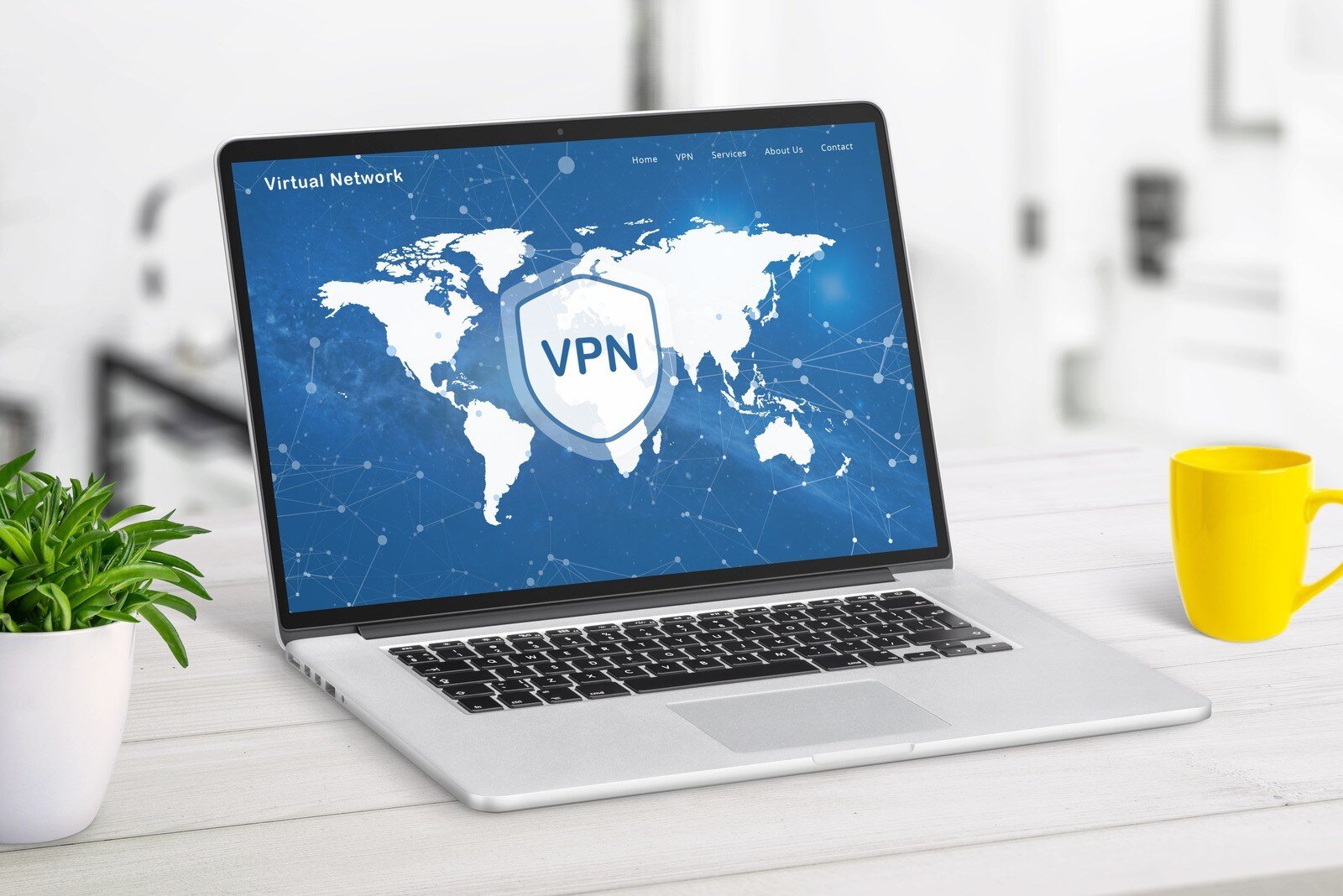Cell phone integration is a key requirement for today’s on-the-go employees. While Impulse’s MobileLink makes it straightforward to make calls from your smartphone, users may need to think through the best way to send calls to their mobile phone. ClearStar has an endless choice of advanced forwarding options: Call forward always, call forward selective, call forward no answer, call forward unreachable, selective call forward, sequential ring, simultaneous ring, remote office, transfer on zero from voicemail, mobility, and more!
In this post, we would like to highlight our top three favorite forwarding options and why to choose one over the other.
MobileLink with Mobility – This is for executives who never want to miss a call.
MobilLink with Mobility will make your smartphone an exact mirror of your desk-phone. Every inbound call will ring on both your phones, and if you don’t answer the call it will end up in your ClearStar business voicemail, ensuring a professional greeting as well as emailing you the message. As long as you have an executive ClearStar account, the MobileLink support page has everything you need to set this up. It’s best to increase the number of rings before your ClearStar voicemail pick’s up. We recommend 5 rings to voicemail, and this can be set up by following this path on our website: ClearStar web portal, Messaging/Greetings, down at the bottom “Number of rings before greeting: 5.”
Also, don’t forget to turn on answer conformation! This important (and sometimes annoying) little setting will ensure your cell phone’s voicemail does not “steal” the call. When you answer on your cell it will ask you to press a key to confirm it is really you and not your voicemail answering. This also has the benefit of letting you know it is a business call and not your old college buddy.
Transfer on ‘0’ to Mobile From Voicemail – Send it to your cell phone if important
Some people find it overwhelming to have every call sent to their mobile, and would prefer to just give people the option of ringing their cell if it is important. Transfer on ‘0’ from your ClearStar voicemail is the perfect option for this. Turn on the option by following this path: ClearStar web portal: Messaging/Voice Management- down at the bottom, and then enter in your mobile phone number. Now when people get your voicemail, they can decide if their call is urgent enough and hit zero to try you on your mobile. It is advised to record a new greeting letting people know they have the option to hit zero to try you. This feature is included with a ClearStar standard account.
Call Forwarding Not Reachable – The disaster recovery option
Sometimes you just need to ensure that calls will go to your mobile in the event of an emergency. By turning on Call Forwarding Not Reachable, calls will be only sent to your mobile in the event that ClearStar loses communication with your desk-phone. This can protect against loss of power, loss of internet, or some major disaster that forces your phone to lose its connection. It will automatically send calls to your mobile and stop the second your desk-phone is back up.
With any of the above options you get the benefit of not having to give your mobile number out, now you are in control of who gets you and when. Time for vacation? Just turn these off and truly detach yourself from your work. These features don’t just benefit you, your customers can rest assured that with just one number they can reach you wherever you are.
These are just three of our favorite ways to configure call forwarding, but every business has different needs, which is why Impulse’s mission is to make you more successful by customizing the way you communicate. So feel free to give one of our account managers a call at 805.456.5800 to discuss what will work for your business.